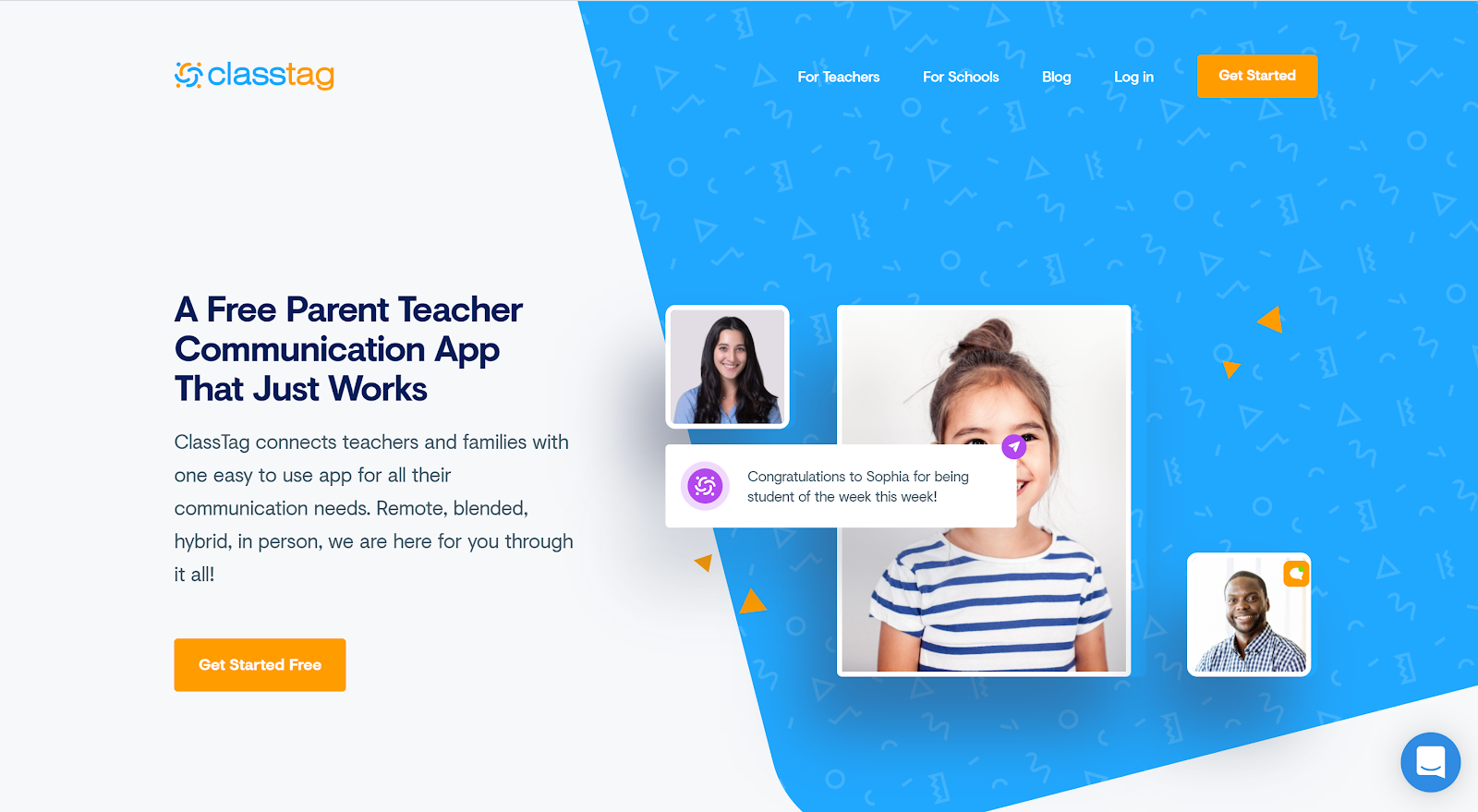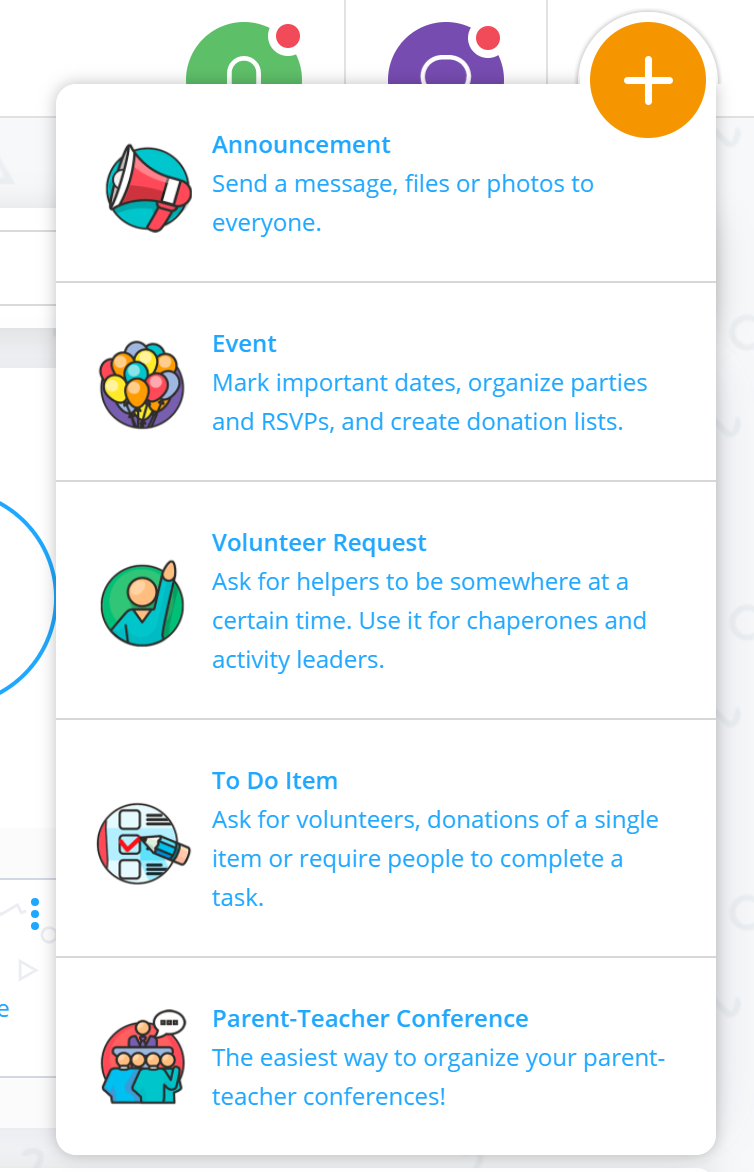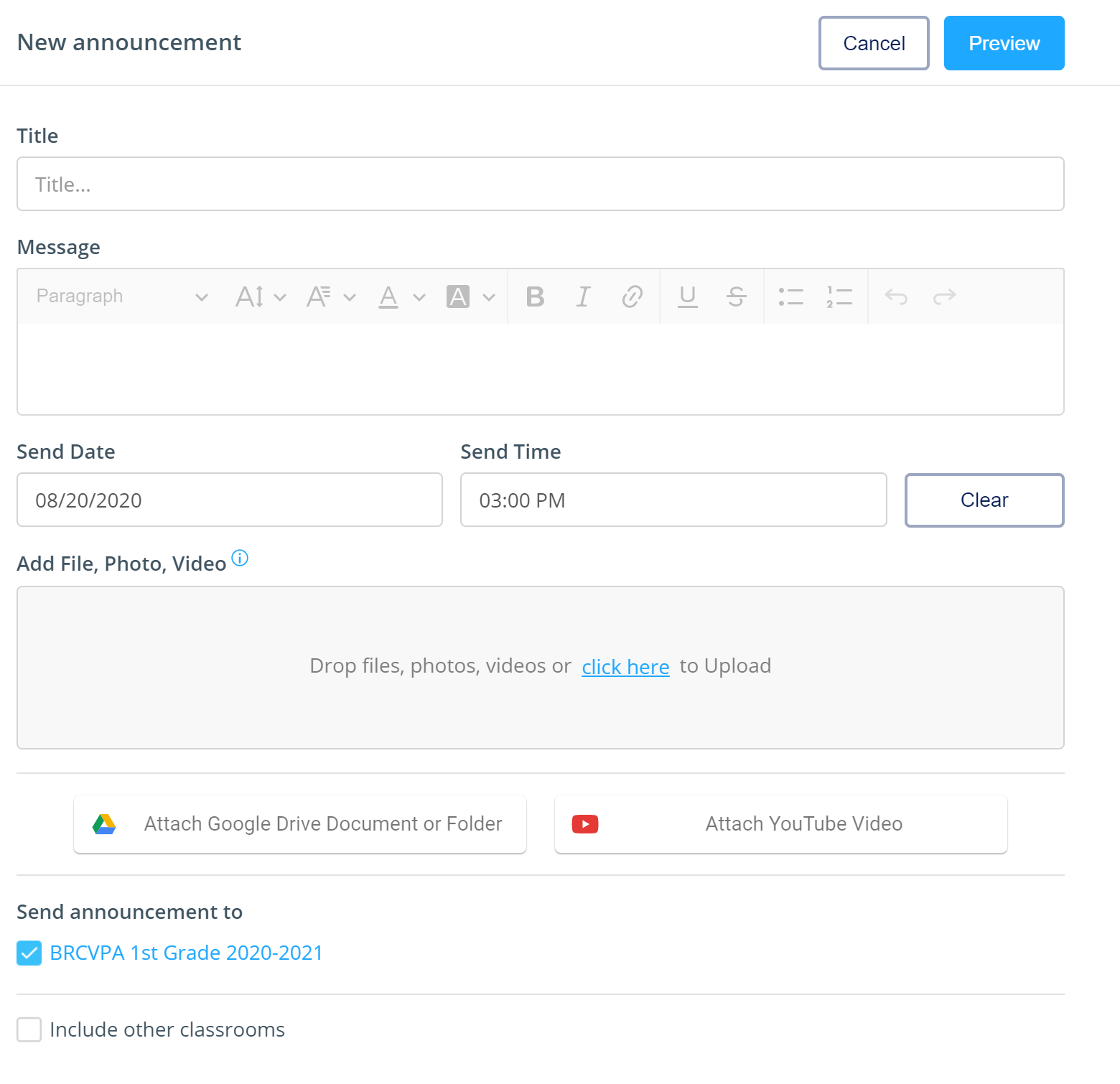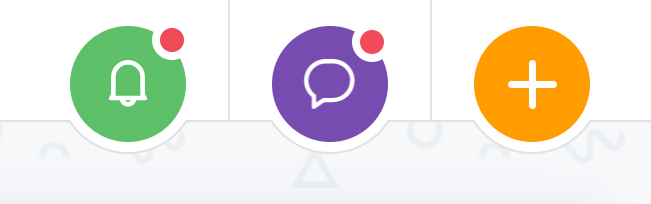If you’ve been teaching for more than five minutes, you know that tech can be your best friend… or your eternal nemesis.
The thing is, there are so many little shortcuts and tools that can make your teaching day smoother, but they’re not always obvious. And sometimes, the “simple” things are the ones we overlook the most.
Here are 10 of my favorite teacher tech tips you probably don’t know (but should), plus how they can save your time, your sanity, and maybe even your coffee.
1. Version History in Google Docs
Stop making “Lesson Plan FINAL - Use This One” and “Lesson Plan FINAL Final V2.”
Go to File → Version history → See version history and you can view, restore, and name past versions of your document. You’ll never need 87 duplicate files "copy of copy of copy" again.
2. Pinning & Grouping Chrome Tabs
If your browser looks like a game of Tetris, this is for you.
-
Pin Tabs: Right-click on a tab → Pin. This keeps it open, small, and locked to the left.
-
Group Tabs: Right-click → Add Tab to Group. Color-code and label them (Lesson Plans, Grades, Email).
Your future self will thank you.
3. Voice Notes on Apple Watch, iPhone, and Android
Ever had a brilliant idea in the hallway… and forgot it by lunch? Stop trusting your memory; just record it!
- Apple Watch: Raise your wrist and say “Hey Siri, record a voice memo”. Saved instantly in your Voice Memos app.
- iPhone: Open the Voice Memos app, tap record. Rename later so you can find it fast.
- Android: Open the Google Recorder app (many newer phones have it built-in) or download a free voice memo app from the Play Store. Tap record and go.

4. Semantris & Quick Draw: Artificial Intelligence for Classroom Engagement
-
Semantris: A Google word association game. Great for vocabulary warm-ups, synonyms/antonyms, and brain breaks.
-
Quick Draw: AI tries to guess your doodle in 20 seconds. Fun for vocab review, art warm-ups, or just a laugh (“That’s not a potato, it’s a duck!”). Also, GREAT practice for little fingers on trackpads and computer mice.
Both are free, web-based, and hook students fast.
5. AutoDraw for Quick Graphics
Need a visual but your stick figure skills are… questionable?
Go to autodraw.com, doodle your best attempt, and watch AI turn it into clean clipart.
Perfect for anchor charts, presentations, or classroom signs.
6. Mac/PC Screenshot Shortcuts
Stop printing your screen just to crop it.
-
Mac:
Shift + Command + 4= select an area to capture. -
PC:
Windows + Shift + S= select an area to capture.
Screenshots go right to your clipboard or desktop for easy pasting. Just use CTRL+V to paste the screenshot wherever you want it!
7. Email Filters for Sanity
Gmail: Click the gear → See all settings → Filters & Blocked Addresses.
Outlook: Settings → Mail → Rules.
Create filters for newsletters, parent communication, or team updates so they skip the inbox clutter and go right where you want them.
8. Google Keep Checklists for Routines
Google Keep is like sticky notes, but they don’t get lost under your desk.
Create checklists for daily classroom routines, student jobs, or even sub plans. Share with teammates for easy collaboration.
9. Keyboard Shortcuts You’ll Actually Use
-
Copy:
Ctrl/Command + C -
Paste:
Ctrl/Command + V -
Undo:
Ctrl/Command + Z -
Reopen closed tab:
Ctrl/Command + Shift + T(the best one)
Little seconds saved add up to minutes, and that’s another sip of coffee.
10. Using Headings in Google Docs
If you have a 14-page doc, scrolling is a nightmare.
Highlight text → Change from “Normal text” to “Heading 1/2/3.”
Then use View → Show Outline to jump around instantly.
Great for lesson plan binders, curriculum maps, and student project docs.
Final Thoughts
Tech doesn’t have to be overwhelming. In fact, the simplest features are often the most powerful.
Start with one or two of these tips this week. Use the time you save to do something just for you: drink your water, eat your lunch, or (my favorite) take a bathroom break.
What’s your go-to teacher tech hack? Drop it in the comments so we can all steal it.